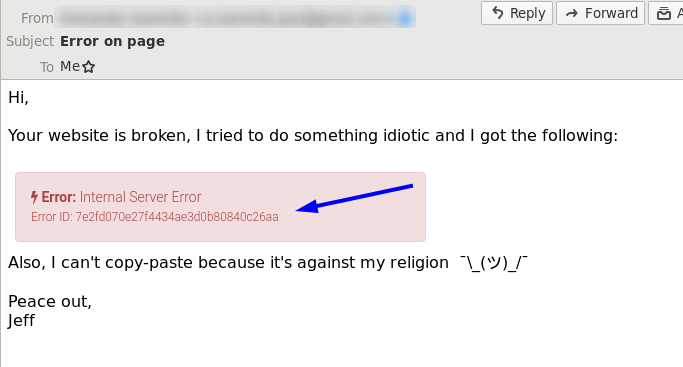
I decided that I want to talk about my general computer setup... But I don't want to do this in one big write-up. For starters, there's the the obvious benefit of stretching this topic into multiple posts and keeping readers hooked onto what's gonna be the next chapter in this epic saga of dotfiles. It's also much easier for me to just pick a cool small or medium-sized part of my current setup and write a thorough overview of what was the original need for the thing, what was my process to find the solution, and how I implemented it and use it on my day-to-day life.
So let's kick it off amigos!
In this modern age of computing there's yet another way to split the masses:
The second category usually also fails to get around the magic of abstractions and the general concept of composition:
This is an important concept, because you cannot have the whole without its individual parts. And here's where this is important:
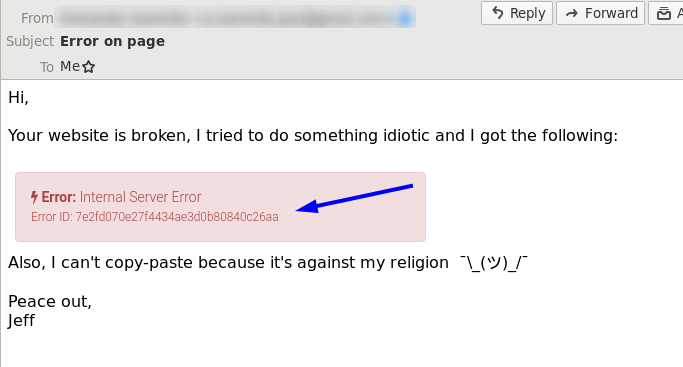
Dear idiot. Why on earth did you decide to share this information with me in this format? I mean it's obvious that you are on a computer. It's obvious that you have a pointing device (otherwise you couldn't possibly navigate the damn website), which means you could select and copy-paste the text. But you decided not to... Why do I have to do go through a man-made CAPTCHA to help you out?
One day I turned on my computer and decided that this has to stop. I've heard enough fearmongering about the fact that computers can now "see" and "feel", so I'm going to give in and actually make use of their senses.
From time to time I need to take screenshots of stuff and annotate them, e.g. when I want to put a big red arrow to point out what's a UI problem on a page. Windows and MacOS come with some default software to do that, but on Linux you have to do some digging... I found flameshot and I like it because:
So this looks something like:
flameshot gui -p ~/Pictures/screenshots/oof.png
When I stumbled upon Tesseract OCR, I couldn't believe it... Last time I tried to play around with OCR for automation purposes, was something like 5 years ago and I had to use some free trial Adobe software on Windows, where you had to run a background service thingy that every 10min processed a folder of images and eventually spit out the results in a different folder. Or maybe I was just 5 years younger and infinitely more naive and stupid. We'll never truly know...
So here we are, in the year 2019 you can just:
$ sudo apt install tesseract-ocr
$ tesseract some-image-with-text.jpg stdout
Lorem ipsum dolores...
Very often text from my terminal has to end up in other places. Grabbing my mouse, selecting this text and copy-pasting like a peasant is not an option, since I actively try to promote elitist CLI-only propaganda to my peers. If they caught me in action doing such low-life maneuvers, I would lose all the respect and external validation I'm craving for...
Thankfully, tools like xclip, xsel and pbcopy, make putting stuff on your
clipboard pretty easy. Even better, I'm using zsh with
oh-my-zsh, which comes with
clipcopy,
a multi-platform shell function that allows you to do things like:
$ echo 'it be like this sometimes' | clipcopy
# These condescending words are in my clipboard now
$ clipcopy gorilla-warfare.txt
# I can now respond to insults properly via ctrl+v
If you've been reading up to this point, you might be starting to see where this is going. Prepare your eyes for this one-liner:
$ flameshot gui --raw | tesseract stdin stdout | xclip -in -selection clipboard
Let's break it down to a simple version with the commands split line-by-line:
# 1. Open the flasmehot GUI and to select an rectangular area from my screen
# and put the resulting image in a file
$ flameshot gui --raw > some-screenshot.png
# 2. Run Tesseract OCR on the screenshot above and put the result in a file
tesseract some-screenshot.png some-text.txt
# 3. Put the text from the file in my clipboard
xclip -in -selection clipboard
# 4. ???
# 5. Profit!
And here you go, yet another plague of society solved via almost a century's worth of technology!